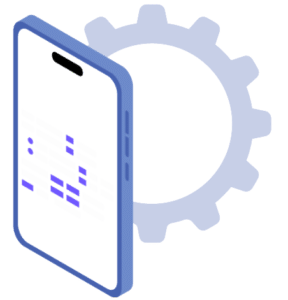Boost productivity Using Google Now
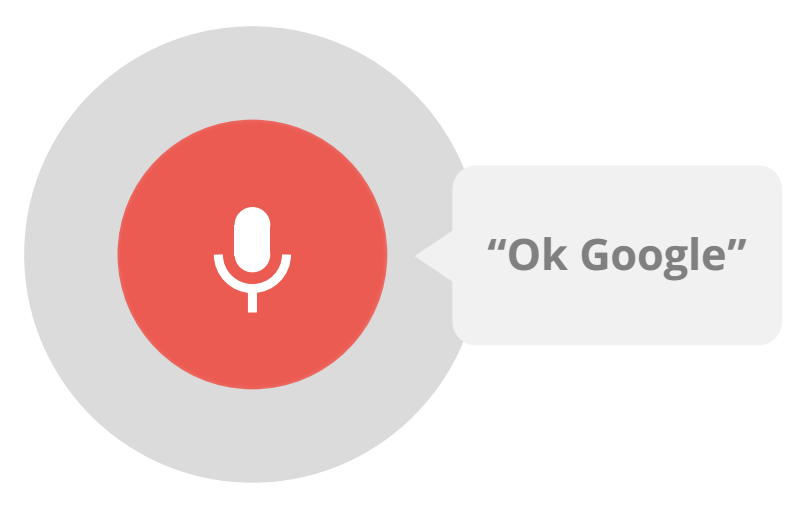
Google Now Tips to make optimum use
One of the ever-lasting problems with Android is that there are number of mobile manufacturers and all of them customize Android as per their wish. Everything is fine until Google releases an Android update. This is when the consumer begins to suffer, as manufacturers usually do not provide any update to older devices. Recently, Google launched Assistant; simple words, advanced version of Google Now.
There’s still a large number of user base that have no idea what is Google Assistant; thanks to their manufacturers. This post is specifically drafted for all those people and helps them get the most out of their devices. Google Now is not exactly Assistant’s alternative, but it can solve the purpose of effective productivity.
There are a number of voice and text commands but I have listed few that can be used every day to increase productivity. Besides, other commands are basically Google Search results that everyone is familiar with and thus, not listed here.
Below are some of the ways you can use Google Now to get the most out of your Android device and increase your productivity:
Getting Directions with Google Now:
If you are in middle of nowhere and feels like being lost, then instead of going to Maps and finding the route; it is better to use Google Now right from your Home Screen. You can either speak or type, “Drive Me Home” and instantly you will be directed to Google Maps and start getting directions.
Setting up Alarm:
This isn’t the most fascinating feature, but I personally loved it. The only reason is that I don’t have to navigate to the Clock app and set my alarm. I just speak by holding the Mic button of Google Now option on home screen. All you have to do is to speak or write “Wake me up (time)” and Google Now will instantly set the alarm.
Finding places:
Whether you are running low on gas or cash; just speak or type “ATM near me” or “Gas Station near me”. You will get list of places along with the distance from your place. You can improvise as per your requirement with the search query.
Opening Apps:
This feature is known by almost every Google Now user. Just press the Mic icon and speak “Open (name of App)”. This isn’t a magic and I know that, but when you have a very large number of apps, finding the only you are looking for is a bit tedious thing.
Gmail Integration
Finding a specific bill or receipt that you have received in your Gmail? No problem. Just speak or type “Show me my bills” and it will result all the emails with bills. You can also specify a sender, for instance, “Show me my bills from AT&T”.
That’s all folks! I’ll update this post as soon as I come across more useful Google Now commands. If you know any other commands that can benefit the fellow Android users, then make sure you write that down in the comments. And don’t forget to subscribe phonewreck to receive notification of new posts.