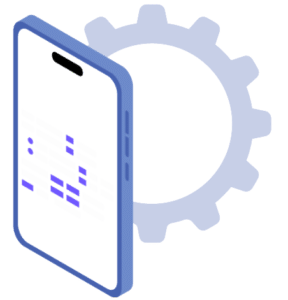Samsung Galaxy S Teardown and Review

Believe it or not, this is one of the easiest teardowns we’ve performed to date! The device is built well and easily disassembled – vast improvements over previous attempts (AHEM OMNIA).

We admit, it hurt a bit to take this thing apart – it’s such a nice device.
Teardown Analysis
Step 1: Removing the Back Cover and Battery
The first step is to remove the back cover and battery. This can be done by prying away the plastic at the base of the backside of the device.

Step 2: Removing the Screws
Next, grab your trusty and super small Phillips head screwdriver. There are 6 screws to remove here:

Step 3: Separating the Plastic Casing
That’s about it. Now it’s up to your spudger or staple remover to separate the black plastic casing from the chrome bevel.

Plastic clips keep this all in place. Be careful, if you break them the device will be flimsy and loose upon rebuild. You should now be able to separate the two halves and reveal the PCB!

Step 4: Removing Flex Cables
There’s a variety of flex cables to pry away. These cables keep the PCB in place which we consider a clever design to eliminate the use of metal or plastic fasteners.


Step 5: Removing the PCB Assembly
And thar she blows! The PCB assembly should drop into your hands.

This device was clearly built with space constraints and weight in mind. Instead of expanding the PCB into the battery section, a separate PCB that houses the SD and SIM card slot is mounted to the top of the ESD shields. These effectively smother the communication devices on the main logic board.
Step 6: Removing the ESD Shields
In true fashion, we had to keep digging. The ESD shields can be removed by prying back the small metal tabs shown here.


Once pulled away, the real meat is revealed…

Identifying Components on the PCB
Now, let’s identify what devices are on the board!

Samsung Hummingbird S5PC110A01
My my my, you may notice some significant similarities to the iPhone 4. At the center of the diagram, the Samsung “Hummingbird” S5PC110A01 applications core reins supreme. There’s been plenty of debate that this is the die hiding underneath Apple’s A4 skin – it’s hard to say. One thing for certain, this device kicks arse. Capable of assembling ~90 million triangles/second, penetration of this processor will only make smartphone gaming a more immersive experience.
Infineon Baseband
Similar to the iPhone, Samsung chose an Infineon baseband. The YYN1N7438A8 to be exact. The baseband wasn’t Infineon’s only win, coming in with the PMB 5703 SMARTi UE transceiver as well.
Memory
Not surprisingly, Samsung has kept things consistent with just about every other phone and provided itself with the memory wins. The K4X1G323B, KLM8G4DEDD and K4X2G323PB represent the 1Gb DDR SDRAM, 8Gb Managed NAND and 2Gb DDR SDRAM respectively.
Communications
Communications are literally monopolized by Triquint. We’ve got a duplexer (TQM6M26028L), a transmit module (TQM69014), and two power-amps (TQM676021 and TQM666022).
Wi-Fi, Bluetooth, and GPS
Wi-Fi and Bluetooth communications are handled by the same MCP/combo device that we found on the iPhone 4, the Broadcomm BCM4329FKUBG. Broadcomm also has the GPS win with the BCM4751.
Other Key Components
Audio Codec goes to Wolfson (WM8994E), Camera Controller to NEC (MC-10170), Touch Screen Controller to Atmel (MX1224), and PMIC to Maxim with the MAX8998.


Samsung Galaxy S Review
Smartphone penetration by OS – who’s in the lead? This Quarter, Android saw massive uptake (~866%) and now encapsulates ~32% of the market. It’s reflected in the people you know and here on Phonewreck. High powered and awesome Android devices keep coming across our desk! This week it’s the Samsung Galaxy S.

At quick face value, this device rocks. It has the super amazing AMOLED display, 1GHz processor, 720P HD video recording and tons of wireless connectivity options, we do like this device.
That said, are there any gripes? Keep reading to find out…
Technical Specs at a Glance
- 8GB of Internal Storage
- 1GHz Samsung “Hummingbird” processor
- MicroSD
- MicroUSB
- GPS
- Accelerometer
- Digital Compass
- Light/proximity sensor
- 2 cameras (5 MP rear-facing AF and VGA front-facing)
- Tri-band 900/1900/2100 HSDPA/HSUPA

Hardware
If it’s what you’re after, this device looks like an iPhone. It’s slightly larger and slightly lighter – both bonuses in our minds. What else is great? The back-cover pops off to access removable storage and battery. The glossy black and “faux-metal” bezel are reminiscent of every other modern smartphone and do well to reduce the perceived size of the device. At 122.4 x 64.2 x 9.9 and ~120g it’s light, but has a slightly low-quality feel. You’ll definitely feel iPhone 4 envy if one is nearby – that said, we’re sure the Galaxy S is better suited to handle drop tests. There is very little in terms of buttons on this device. Volume rocker, power and home button. Everything else (menu and back buttons) are capacitive and “part” of the screen – it works well, but we’re not a fan of capacitive “buttons”. More on that later.
The screen literally makes our mouth water. It’s AMOLED with 800×480 lines of resolution. To us, it looks better than the iPhone 4, that might be due to Samsung’s colorful skin.
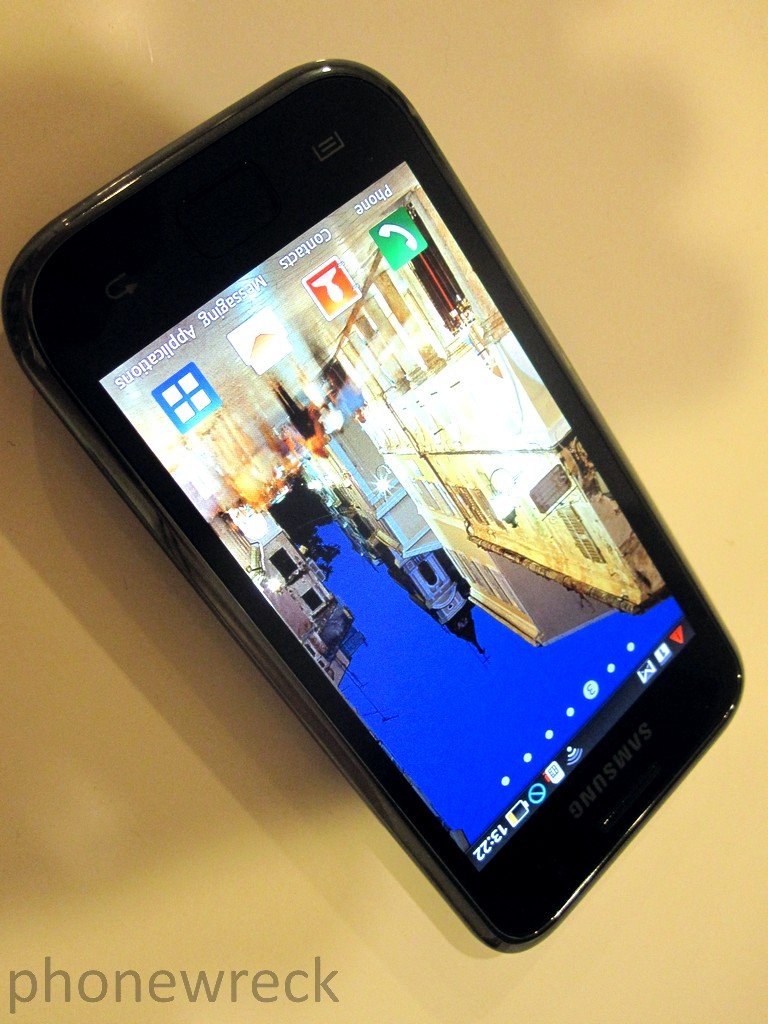
Software
The Galaxy we have is running 2.1 with a disguise by Samsung called TouchWiz. TouchWiz is ok, nothing to write home about. What we do like is the changes made to the notification bar, which have shortcuts for toggling Bluetooth, WiFi, notification style/mode and media playback controls.
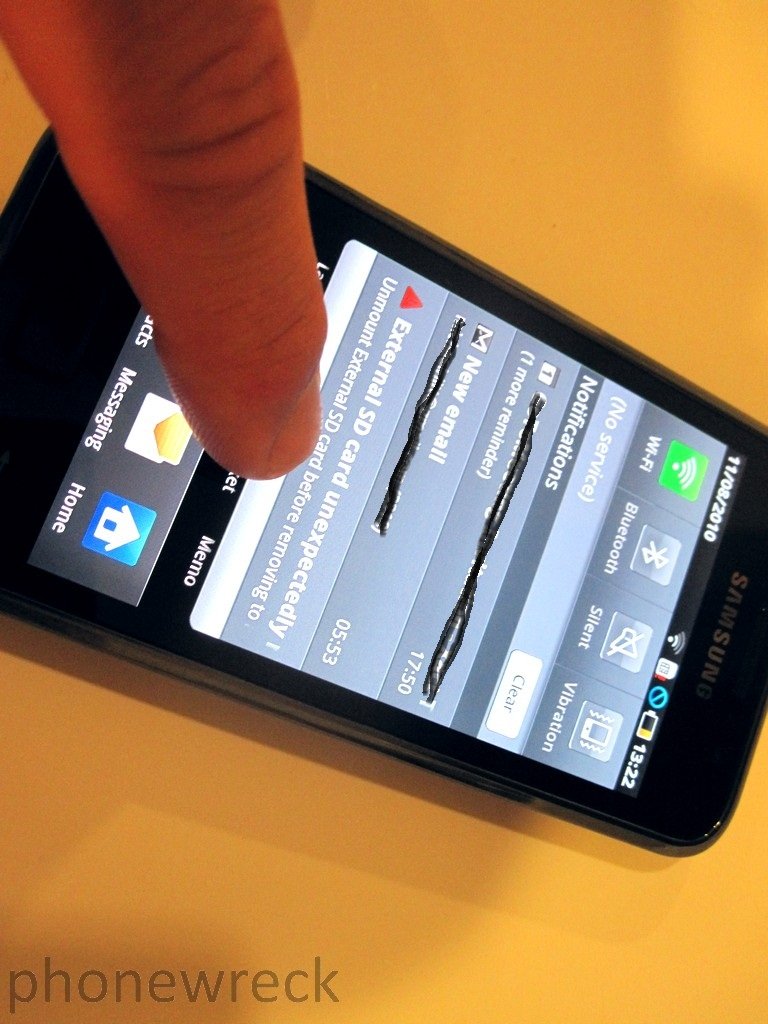
Accessing applications is different than most other Android devices. On the Galaxy, it can only be done through the static Application button on the lower “4-Button Bar” of the device. Not a bad idea, but a little tricky to get used to.
Samsung’s AllShare allows you to stream multimedia from the Galaxy S to a WiFi player, and even act as a remote control for a media server. Video, Audio and Pictures can all be streamed and with a slew of supported codecs – it’s a sweet deal.
Samsung’s Media player is solid and far better than the standard Android offering. We’ve got support here for MPEG4, H.264, H.263, Xvid, WMV, DivX, AVI, FLV and MKV video. Audio format support is extended to OFF and FLAC.
The Camera is good – at least better than the average smartphone which we consider a “great”. There’s also some flexibility with shooting options -as much as you’d need with a pocket camera. Video can be recorded in 5 different resolution settings from 320×240 to 720P (1280×720), with or without audio. There’s lots of flexibility in options here as well such as contrast, saturation, sharpness and exposure.

Middle of the Road
Capacitive buttons can be annoying and take some time to get used to. We found ourselves accidentally closing apps with the base of our thumb – really annoying at first. We also missed some kind of alternative navigation device (track-pad) when finely tuning URL entries. Dr.Wreck’s thumbs are massive – and working with a tiny entry bar was very annoying.
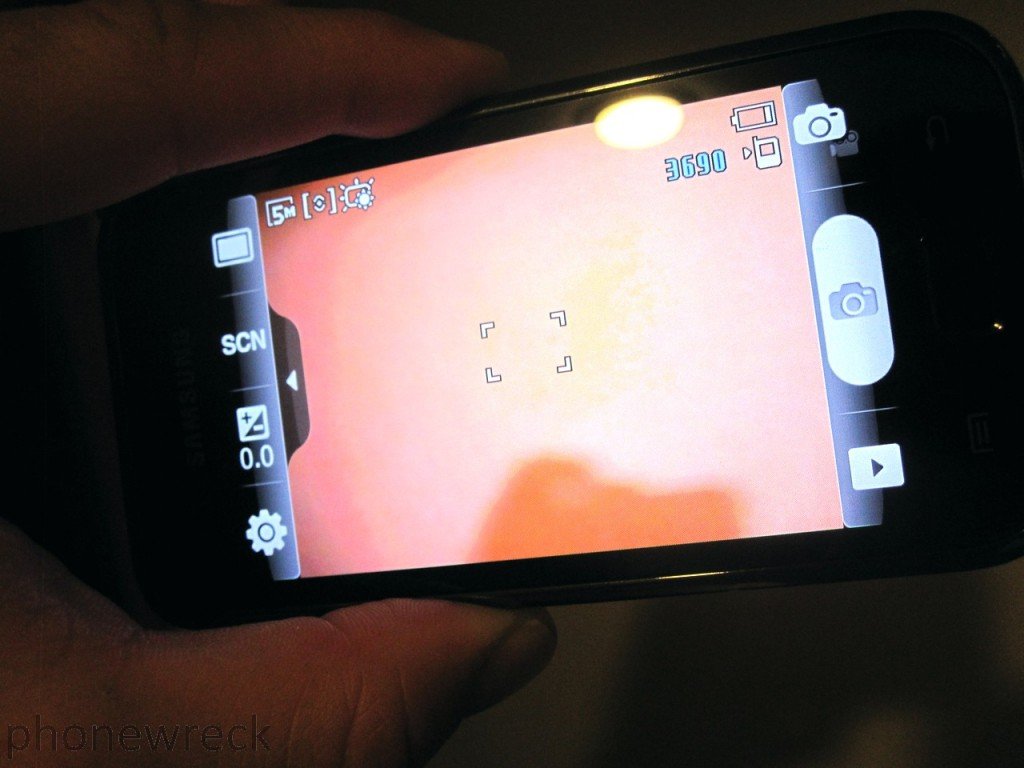
On a few occasions, we found the the Galaxy slow to load our inbox and subsequently a specific message. This shouldn’t be the case with such a powerful processor under the hood, should it?
We also had a few hang-ups when hitting the back button. The ever impatient Dr.Wreck was forced to press the button 2,3 maybe even 7 times. This resulted in being taken all the way back to the home-screen when we only wanted to drop back one page.
Gripes
This device is great, but it isn’t without its gripes. We had the common issue of losing our e-mails – it totally forgot our settings. We’ve also had numerous camera crashes, which was frustrating when we were trying to capture that quick and perfect “once-in-a-lifetime shot that we missed because the flippin’ camera app crashed” picture. If you’ve used another Android device before, you’ll likely find the icons too colorful and hard to distinguish. Samsung also sets homescreen to farthest left which kinda stank.
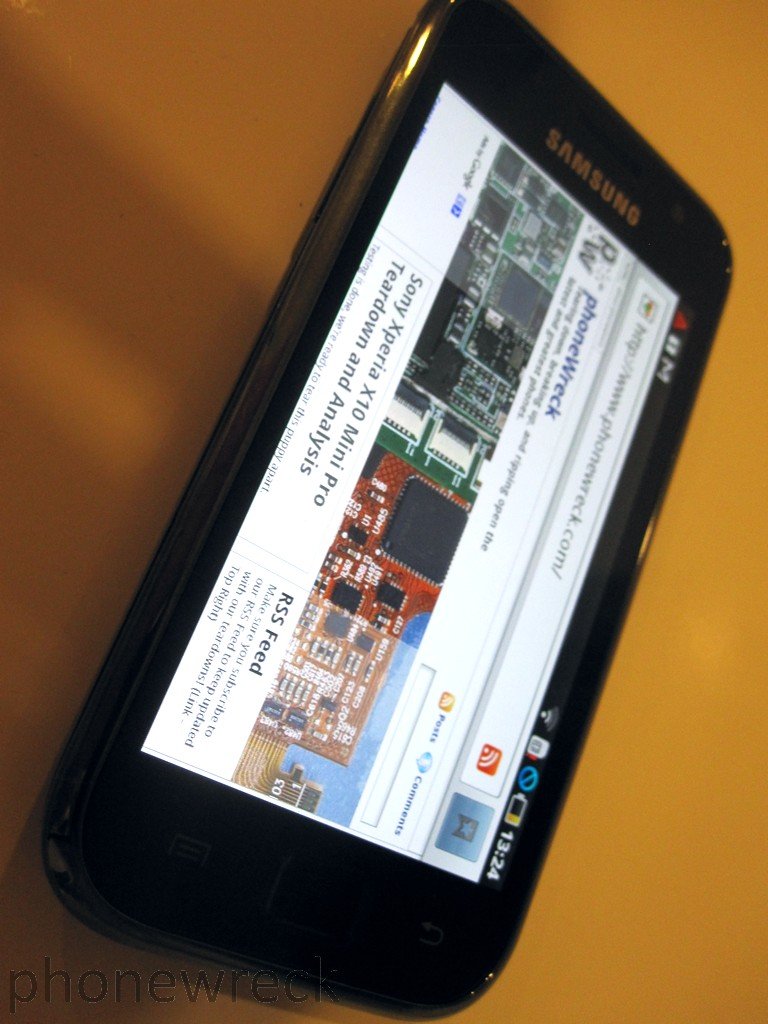
We also did a small drop-test, totally on-purpose. The phone survived well but the cheap plastic “chrome” bevel scratched up – a la BlackBerry Bold 9000. Side-loading content via Kies was also a chore, transferring our 2GB of test data was like watching paint dry.
Summary
We like this device, if it wasn’t for our time spent with some *new* BlackBerry devices, Dr.Wreck’s weapon of choice would definitely be this phone. Software updates could easily fix a lot of these bugs, it remains to be seen if Samsung will just release a new device or support its old. Historically, Samsung releases a butt-load of new phones quarterly. Our bet is that a new device will probably offset any firmware upgrades. If you’re looking for long term support? It’s probably a safe bet to look elsewhere.
Final Score: 8.7953156546 Galaxies out of 10.12638452
Are we going to tear it apart? Of course! No phone is safe!